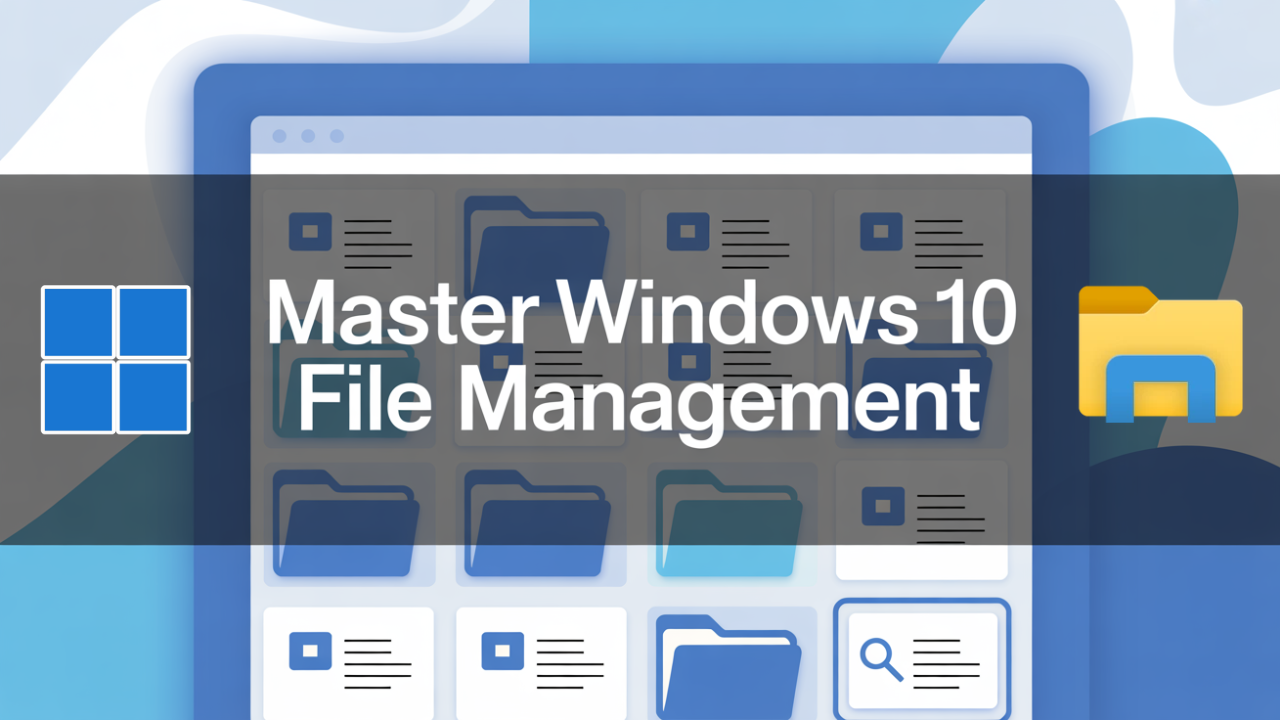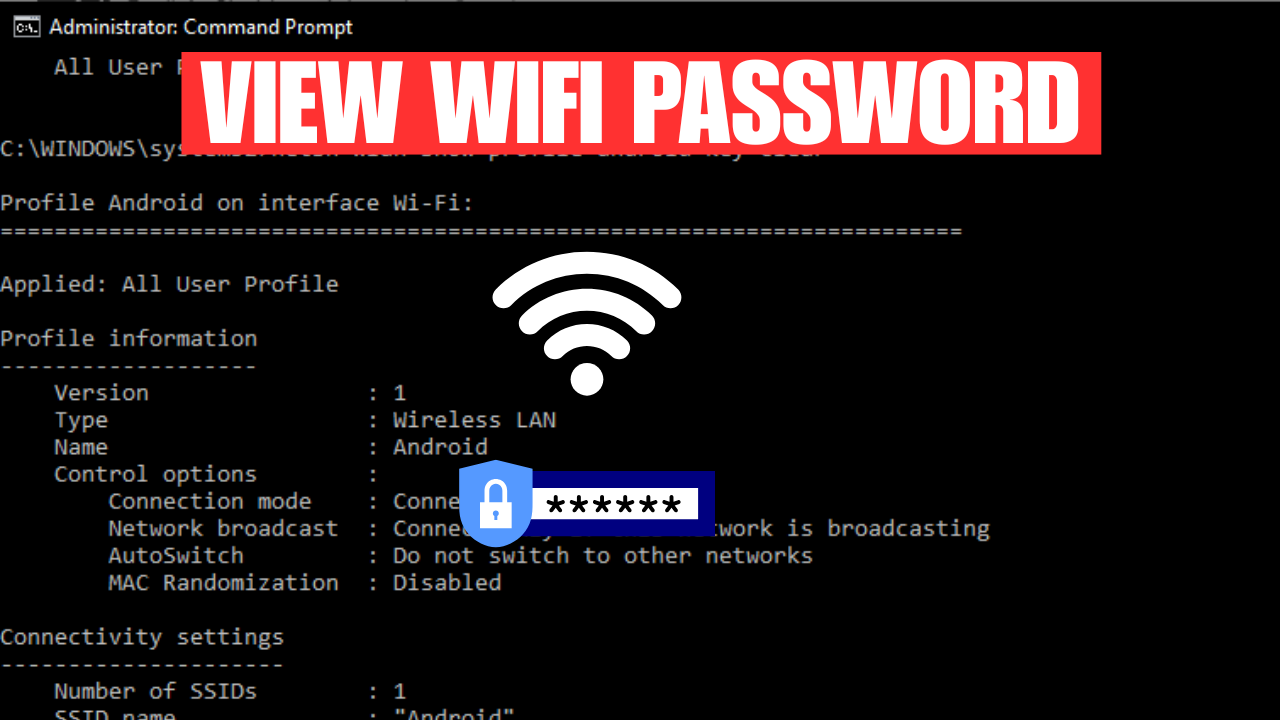In today’s digital world, efficient file management is crucial for individuals and businesses alike. With Windows 10, Microsoft has introduced several innovative features that enhance file organization, search capabilities, and data backup options. In this comprehensive guide, we will delve into the various aspects of Windows 10 file management, providing you with valuable tips and techniques to optimize your file-handling experience. Whether you are a novice or an experienced user, this guide will help you master the art of file management in Windows 10.
Section 1: Organizing Files and Folders
One of the key challenges in file management is keeping your files and folders properly organized, allowing for easy access and retrieval. Windows 10 offers a range of tools and techniques to help you achieve this:

1.1 Creating a Logical Folder Structure:
We will explore the importance of creating a logical folder structure and discuss best practices for organizing your files. By adopting a well-structured hierarchy, you can navigate through your files effortlessly, increasing productivity and reducing time wastage.
1.2 Utilizing File Explorer:
Learn how to leverage the power of File Explorer to manage and manipulate your files and folders efficiently. We will cover essential features such as copying, moving, renaming, and deleting files and folders, as well as customizing the File Explorer interface to suit your preferences.
1.3 Tagging and Metadata:
Discover the benefits of utilizing file tagging and metadata to categorize and classify your files effectively. We will explore how to assign tags and add metadata to files, enabling easy sorting and searching based on specific criteria.
Section 2: Searching for Files and Folders
Efficiently locating specific files and folders amidst a vast collection can be a daunting task. Windows 10 provides robust search functionality, allowing you to find the required files quickly. We will cover the following topics:

2.1 Utilizing File Explorer Search:
Learn how to harness the power of File Explorer’s search capabilities. We will discuss various search operators, wildcards, and advanced search techniques to refine your search results effectively.
2.2 Using Cortana’s Voice Assistant:
Discover how Cortana, Windows 10’s built-in voice assistant, can assist you in locating files and folders quickly using natural language commands. We will explore voice search, filtering options, and Cortana’s integration with the Bing search engine.
Section 3: File Compression and Archiving
Compressing files reduces their size, making it easier to store and transfer large volumes of data. Windows 10 provides built-in tools to compress and archive files. In this section, we will cover the following aspects:

3.1 Understanding File Compression Formats:
We will discuss popular file compression formats such as ZIP, RAR, and 7z, outlining their differences and advantages. Additionally, we will guide you through the process of compressing files using the native File Explorer tools.
3.2 Compressing and Extracting Files:
Learn how to compress and extract files using third-party compression software. We will provide detailed steps for creating compressed archives, as well as extracting files from existing archives.
Section 4: Backing Up and Restoring Files
Data loss can be devastating, but with Windows 10’s backup and restore options, you can protect your valuable files from unforeseen events. This section will cover the following topics:

4.1 Windows Backup and Restore:
Explore the native Windows 10 backup tool and learn how to create regular backups of your files. We will discuss different backup strategies, including file history and system image backups, and guide you through the process of restoring files from backups.
4.2 Cloud Backup Services:
Discover the advantages of using cloud backup services as an additional layer of protection for your files. We will discuss popular cloud storage providers like OneDrive, Google Drive, and Dropbox, providing insights on setting up automatic backups and syncing your files across multiple devices.
Section 5: Leveraging Cloud Storage Services
Windows 10 seamlessly integrates with various cloud storage services, providing convenient access to your files from any device with an internet connection. This section will focus on:

5.1 Setting up Cloud Storage:
Learn how to set up and configure cloud storage services on your Windows 10 device. We will guide you through the process of linking your account, syncing files, and utilizing collaborative features for seamless file sharing.
5.2 Maximizing Cloud Storage Benefits:
Discover advanced techniques to make the most out of cloud storage services. We will explore features like selective sync, offline access, and collaboration, ensuring that you leverage the full potential of cloud storage for efficient file management.
Conclusion
Mastering file management in Windows 10 is essential for optimizing productivity and maintaining data integrity. By implementing the techniques discussed in this comprehensive guide, you will gain the knowledge and skills to efficiently organize files, locate documents, compress data, create backups, and utilize cloud storage services effectively. Stay ahead in the digital age by becoming a Windows 10 file management expert and taking control of your digital workspace.