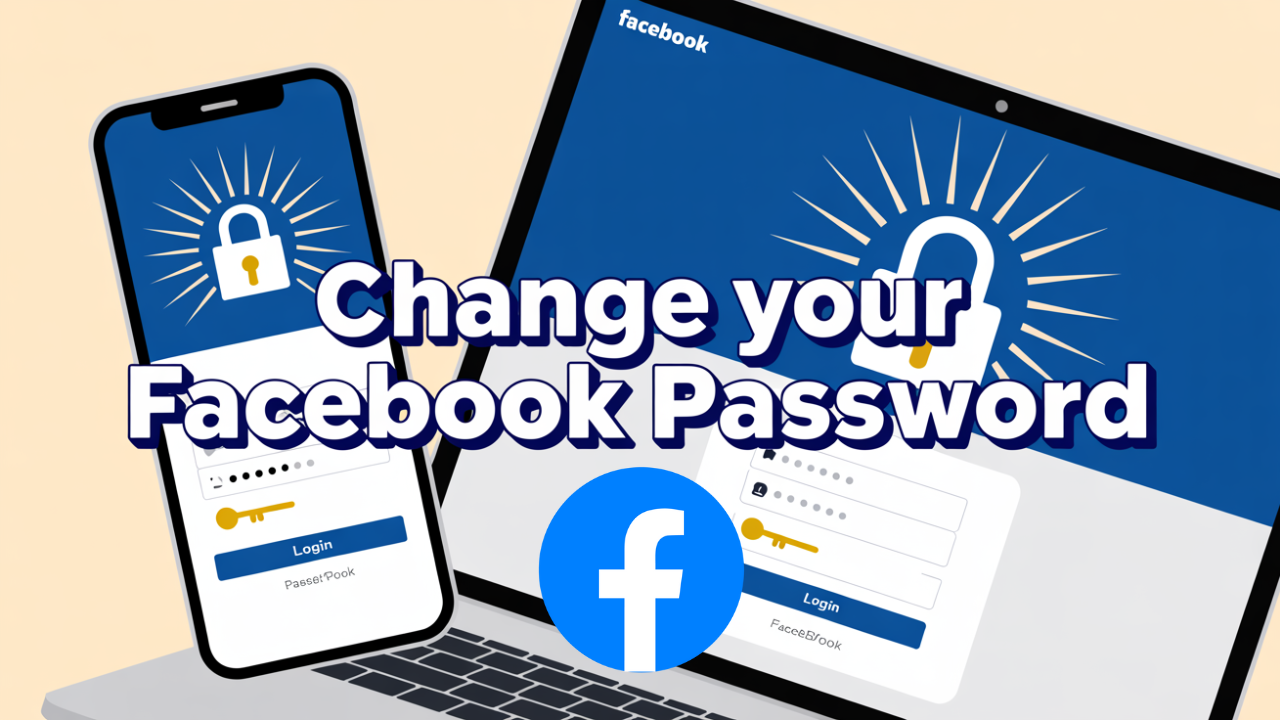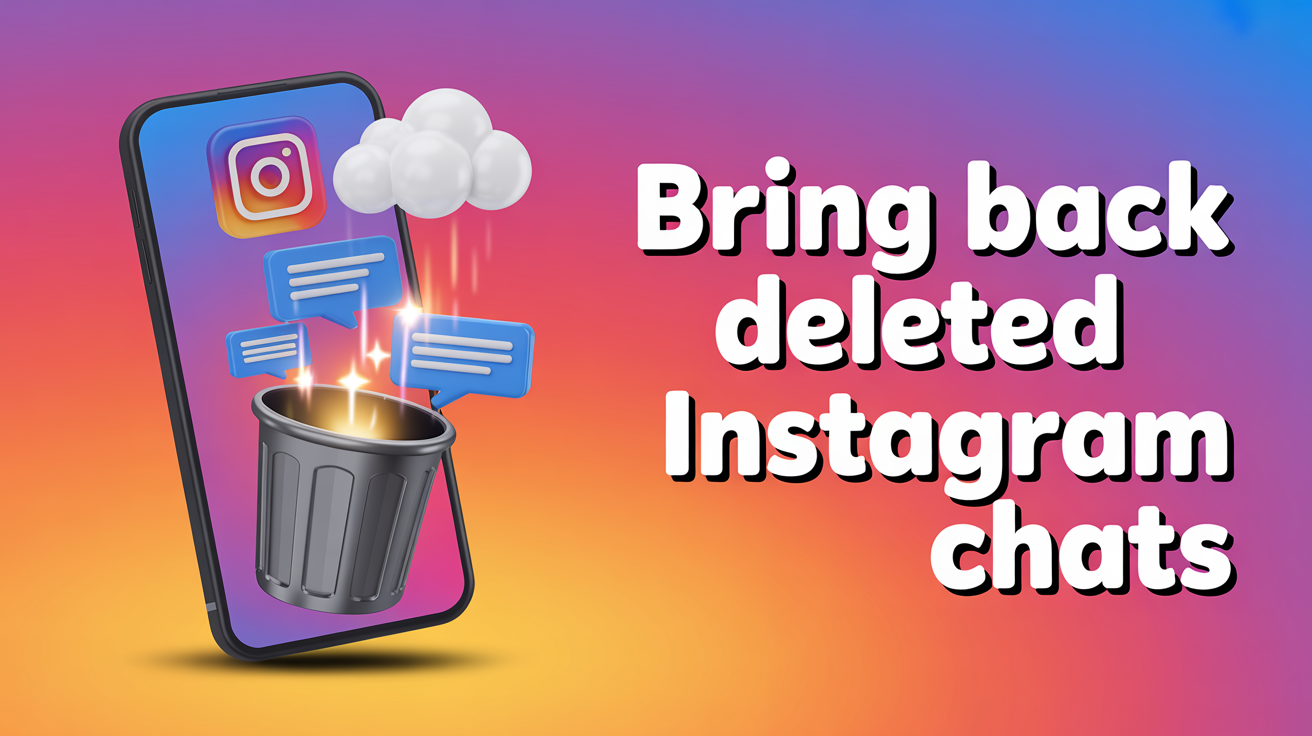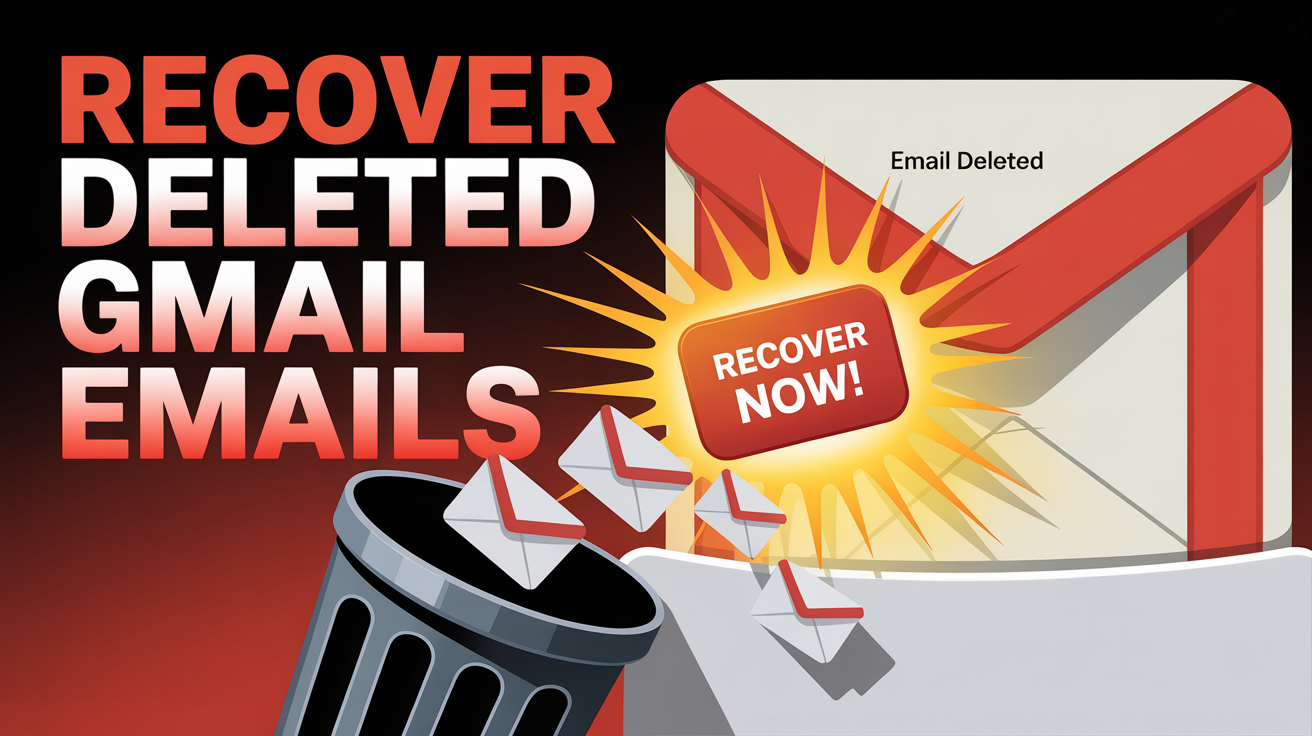Are you a student who loves staying connected with friends and sharing your thoughts on Facebook?
As 2025 approaches, it’s essential to ensure the security of your online presence. One way to do this is by regularly changing your Facebook password.
In this article, we will guide you through the simple steps to change your password on Facebook, keeping your account safe and secure.
Why Should You Change Your Facebook Password?
Changing your Facebook password regularly is crucial for maintaining the security of your account. By doing so, you can:
- Protect your personal information from unauthorized access.
- Prevent hacking attempts and potential identity theft.
- Safeguard yourself from phishing scams and malicious activities.
Now that you understand the importance of changing your password, let’s dive into the steps to change it on Facebook.
Step-by-Step Guide: Changing Your Facebook Password
1. Log in to Your Account: To begin, log in to your Facebook account using your current username/email and password. Once logged in, follow these steps:
2.Access the Settings: Click on the small downward arrow located at the top-right corner of the screen. A dropdown menu will appear. From there, select “Settings” as shown below:

3.Navigate to Security and Login: On the left-hand side of the Settings page, you will find various options. Click on “Security and Login” to proceed.
4.Change Your Password: Scroll down until you find the “Change Password” section. Click on “Edit” next to it.
5.Enter Your Current Password: To change your password, Facebook requires you to enter your current password first as a security measure. Type it into the designated field.
6.Set a New Password: Now it’s time to create a new password for your Facebook account. Ensure that it is unique and not easily guessable. Consider using a combination of uppercase and lowercase letters, numbers, and symbols for added security.
7.Confirm the New Password: Retype the new password in the second field to confirm it matches the one you entered earlier.
8.Save Your Changes: Once you have entered and confirmed your new password, click on the “Save Changes” button. Facebook will then update your password immediately.
Congratulations! You have successfully changed your Facebook password for 2025. Remember to keep your new password secure and avoid sharing it with anyone.
Additional Tips for a Secure Facebook Account
In addition to changing your password regularly, here are some extra tips to enhance the security of your Facebook account:
- Enable two-factor authentication (2FA) for an extra layer of protection.
- Be cautious of suspicious links or messages from unknown sources.
- Regularly review and update your privacy settings to control who can see your posts and personal information.
- Avoid using common passwords or reusing passwords across multiple platforms.
- Keep your devices and apps up to date with the latest security patches.
By following these precautions, you can enjoy a safe and worry-free experience on Facebook throughout 2025.
Conclusion
As a student, staying connected with friends on Facebook is an integral part of your social life. By regularly changing your Facebook password and implementing additional security measures, you can protect yourself from potential threats online. Remember, taking these simple steps now will go a long way in ensuring a safe digital environment for you in 2025.