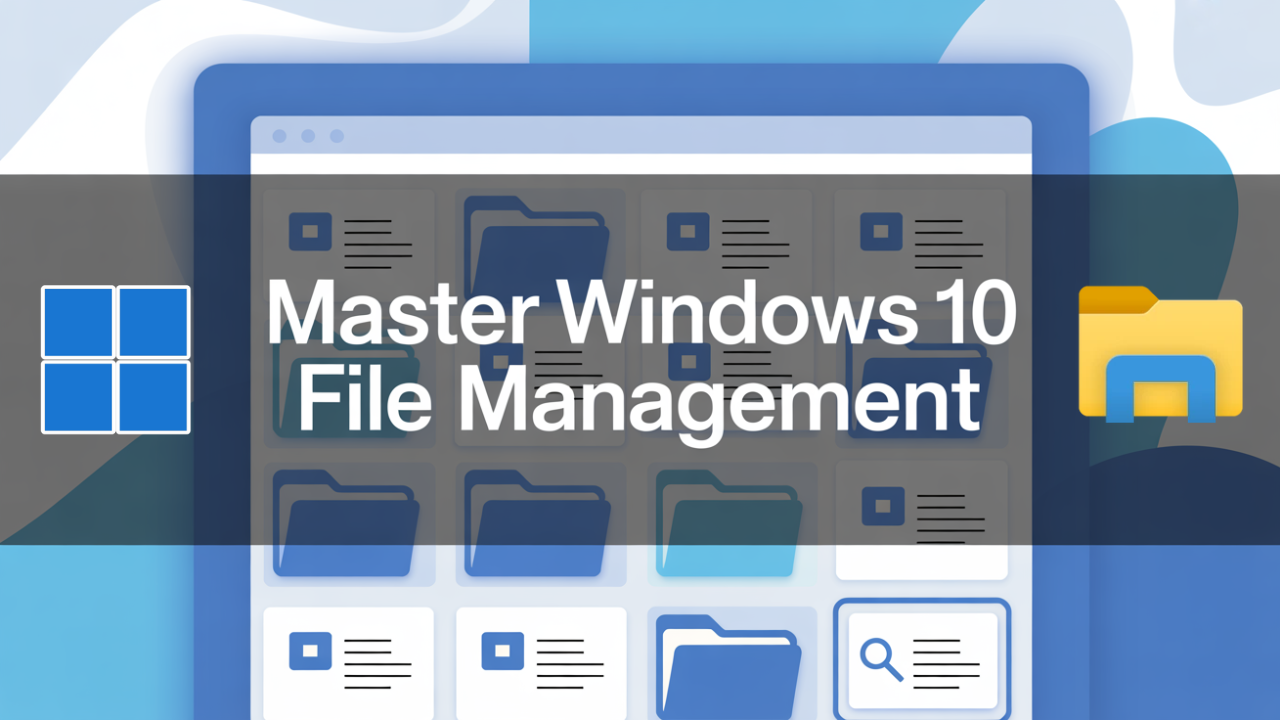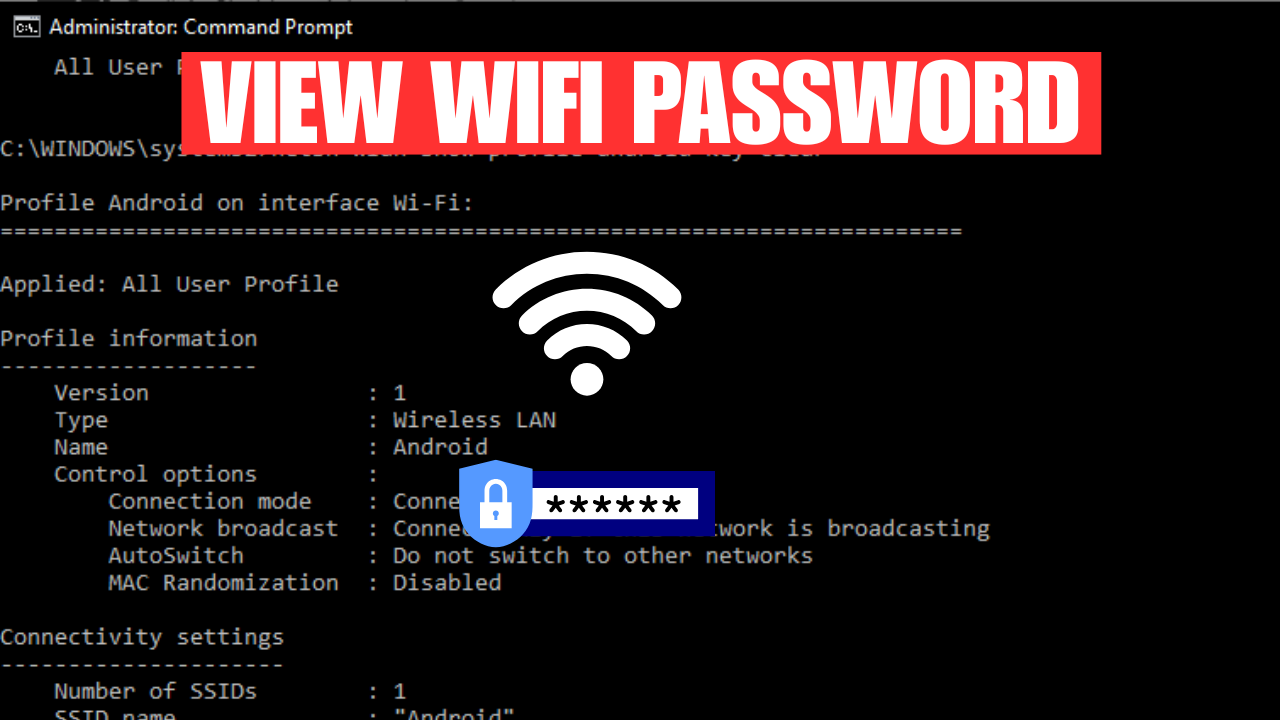Discover expert tips and strategies for optimizing performance, enhancing graphics, and fine-tuning your gaming setup. From optimizing system settings to updating drivers and leveraging gaming features, this guide provides step-by-step instructions to help you maximize performance, eliminate lag, and achieve smooth gameplay. Whether you’re a casual gamer or an enthusiast, level up your gaming experience with our Windows 10 Gaming Guide and take your gaming to the next level.
In today’s digital age, gaming is no longer just a form of entertainment but has evolved into a competitive and immersive experience. With the constant advancements in technology, gamers are constantly seeking ways to enhance their gaming experience on the Windows 10 platform. In this comprehensive guide, we will delve into the various ways to optimize performance and maximize your gaming experience on Windows 10.
1. Update Your Drivers
One of the key factors in optimizing gaming performance is ensuring that your device drivers are up to date. Graphics card drivers, in particular, play a crucial role in delivering smooth gameplay and reducing latency. To update your drivers, follow these steps:

– Identify the make and model of your graphics card.
– Visit the manufacturer’s website and navigate to the “Support” or “Downloads” section.
– Locate the latest driver version for your specific graphics card model.
– Download and install the driver, following the on-screen instructions.
Regularly updating drivers not only improves gaming performance but also ensures compatibility with the latest games and software updates.
2. Configure DirectX Settings
DirectX is a collection of APIs (Application Programming Interfaces) that facilitates communication between graphics hardware and software applications. Optimizing DirectX settings can significantly enhance your gaming experience. Here are some tips on how to configure DirectX settings:

– Press the Windows key + R to open the Run dialog box. Type “dxdiag” and hit Enter.
– In the DirectX Diagnostic Tool, navigate to the “Display” tab.
– Adjust the slider under “DirectX Features” to set the desired level of hardware acceleration.
– Enable “DirectDraw Acceleration,” “Direct3D Acceleration,” and “AGP Texture Acceleration” for the best performance.
By fine-tuning these settings, you can ensure optimal utilization of your graphics hardware and improve the overall gaming experience.
3. Game Mode and Game Bar
Windows 10’s built-in Game Mode and Game Bar features offer gamers additional options to optimize their gaming experience. Game Mode prioritizes system resources for gaming, reducing background processes and improving overall performance. To activate Game Mode, follow these steps:

– Press the Windows key + G to open the Game Bar overlay.
– Click on the “Settings” icon located on the right side of the overlay.
– Toggle the “Use Game Mode” option to activate it.
Additionally, the Game Bar allows you to capture screenshots, record gameplay, and access various gaming settings while playing. Press the Windows key + G to open the Game Bar overlay and explore its features.
4. Utilize the Windows 10 Xbox App
The Windows 10 Xbox app serves as a comprehensive hub for gamers, offering features such as game streaming, social connectivity, and access to the Xbox Live community. By utilizing the Xbox app, you can unlock a host of gaming-related benefits, including:

– Game streaming: Stream Xbox One games to your Windows 10 PC, enabling you to play on a larger screen.
– Xbox Live integration: Connect with friends, join multiplayer sessions, and participate in gaming tournaments.
– Game DVR: Capture and share your best gaming moments with the integrated game recording feature.
– Xbox Game Pass: Access a vast library of games with a subscription-based service.
The Windows 10 Xbox app acts as a centralized platform, enhancing your gaming experience and allowing for seamless integration between your PC and Xbox console.
Conclusion
In conclusion, optimizing Windows 10 for gaming is a crucial step in maximizing your overall gaming experience. By following these tips and utilizing the various features and settings available, you can ensure smooth gameplay, reduced latency, and access to a wealth of gaming-related benefits. Stay ahead of the competition and immerse yourself in a world of unparalleled gaming greatness on the Windows 10 platform.